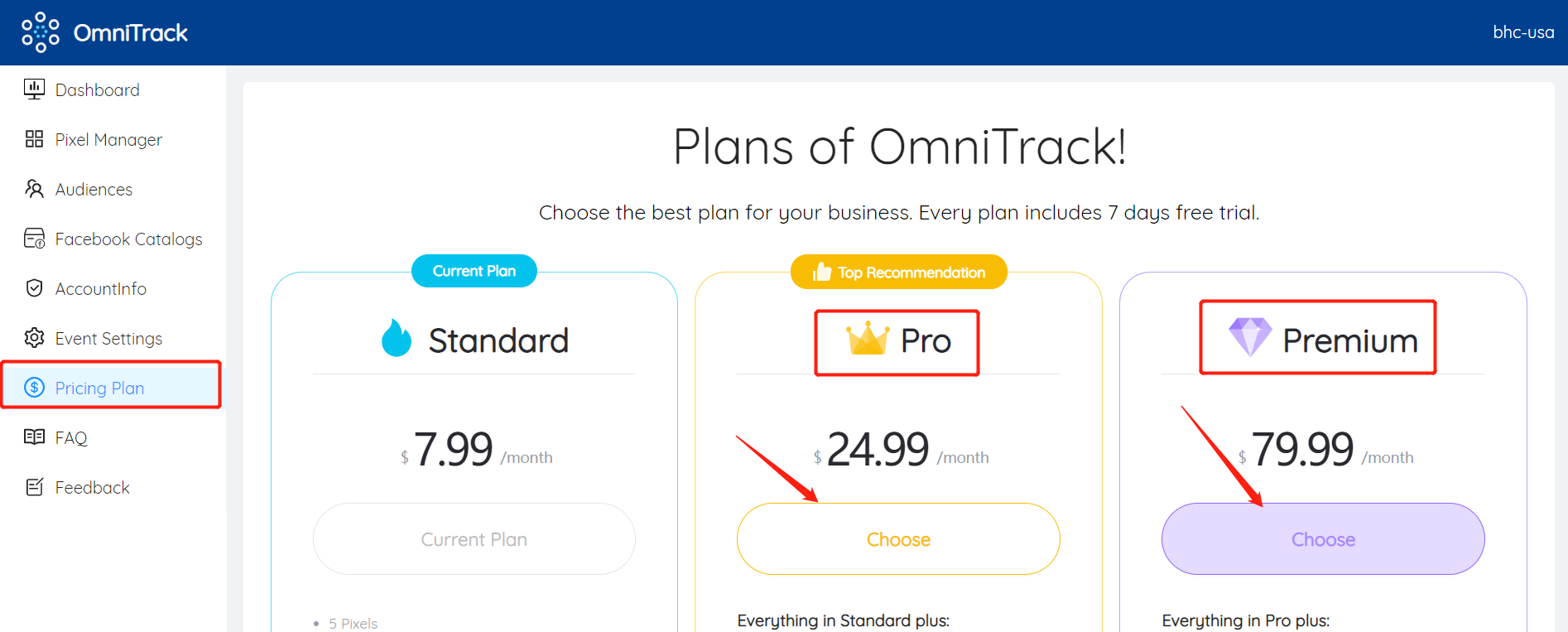First, make sure you have OmniTrack's Shopify app installed. How to install OmniTrack? Go to Shopify APP Store to search for OmniTrack, then follow the system prompts to install the app and choose one plan.
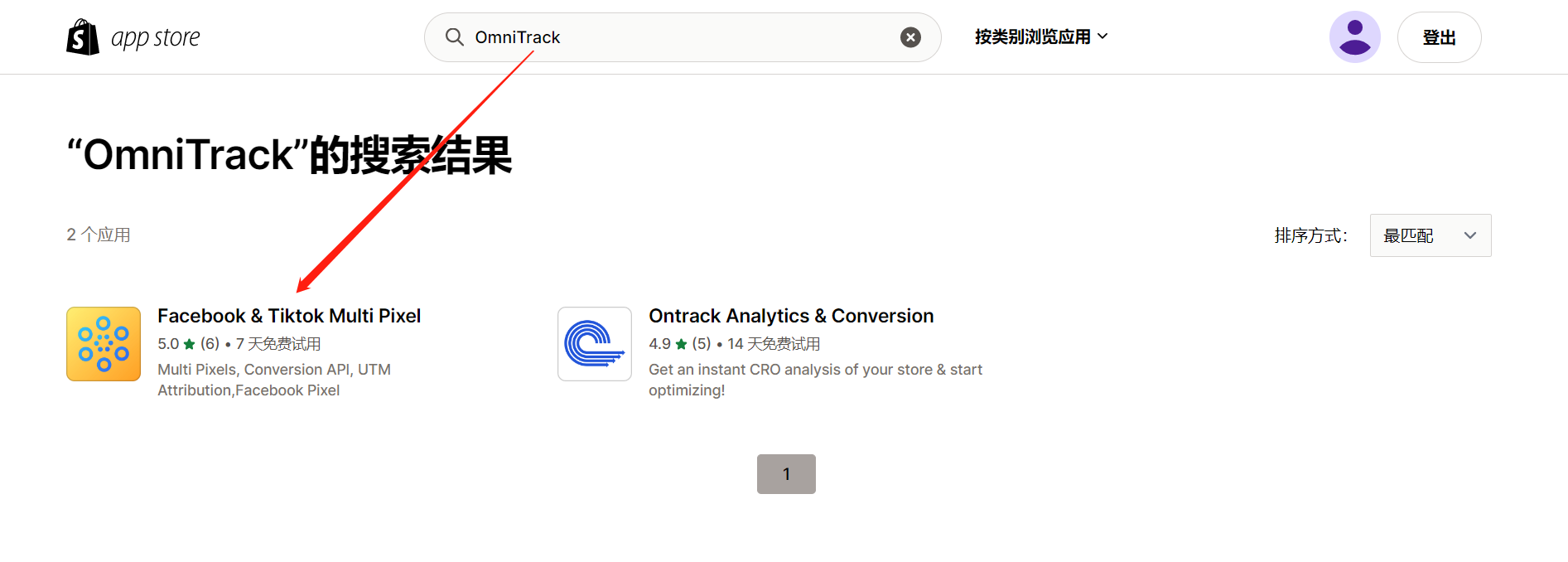
If you need to use this feature, please upgrade to the Pro or Premium plan first, the Standard plan does not support this feature. How to upgrade the plan is described at the bottom of this page.
Step 1. Go to the Event Settings page.
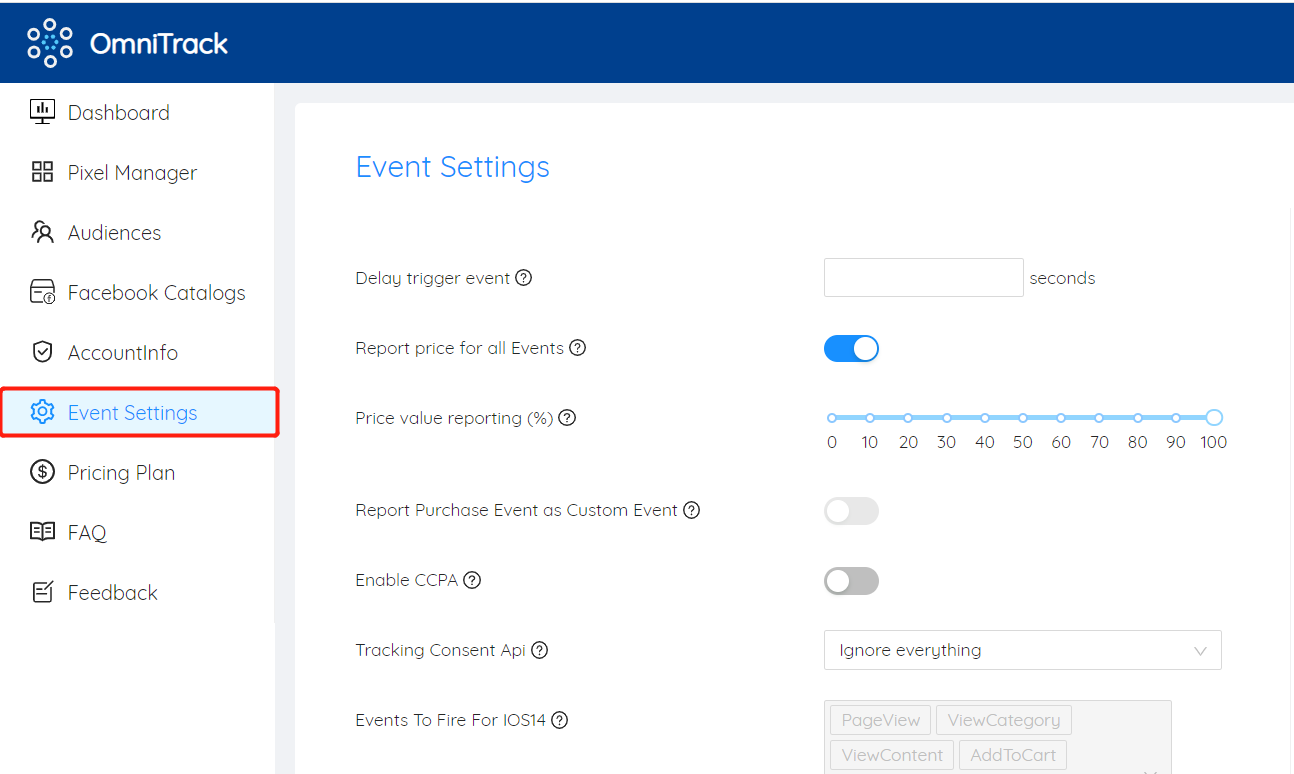
Step 2. Find the "Report Purchase Event as Custom" section, then turn on the switch.
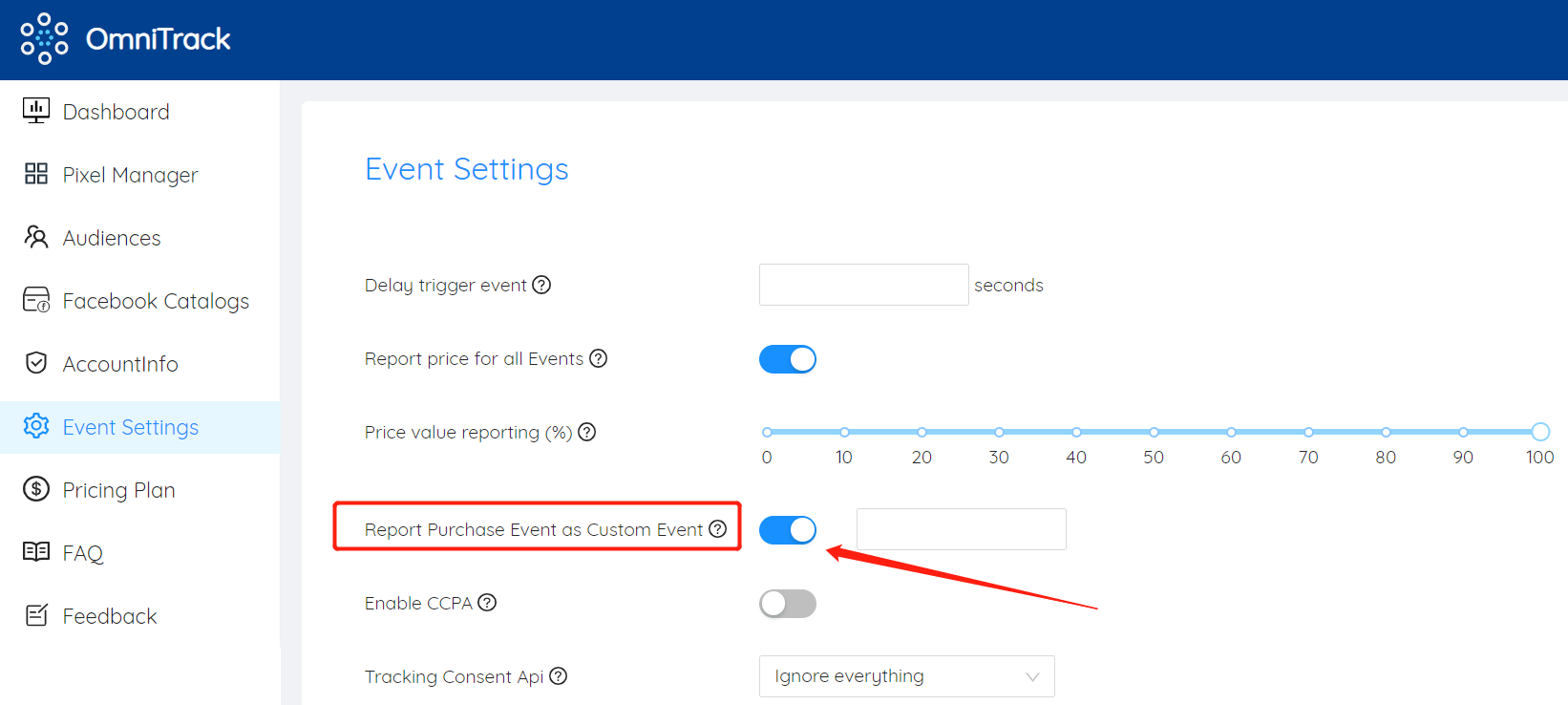
Step 3. Finally, you need to alias the Purchase event that OmniTrack sends by default, starting with a lowercase letter.Click the "Save Setting" button when you're done.
Important: Remember this name and change your optimization goal from "Purchase" to this custom event when you run your ad.
Learn more about how to set custom events as Optimization Goal
After saving, Omnitrack will upload the custom event you input instead of the Purchase shopping event to the advertising media after the user purchases.
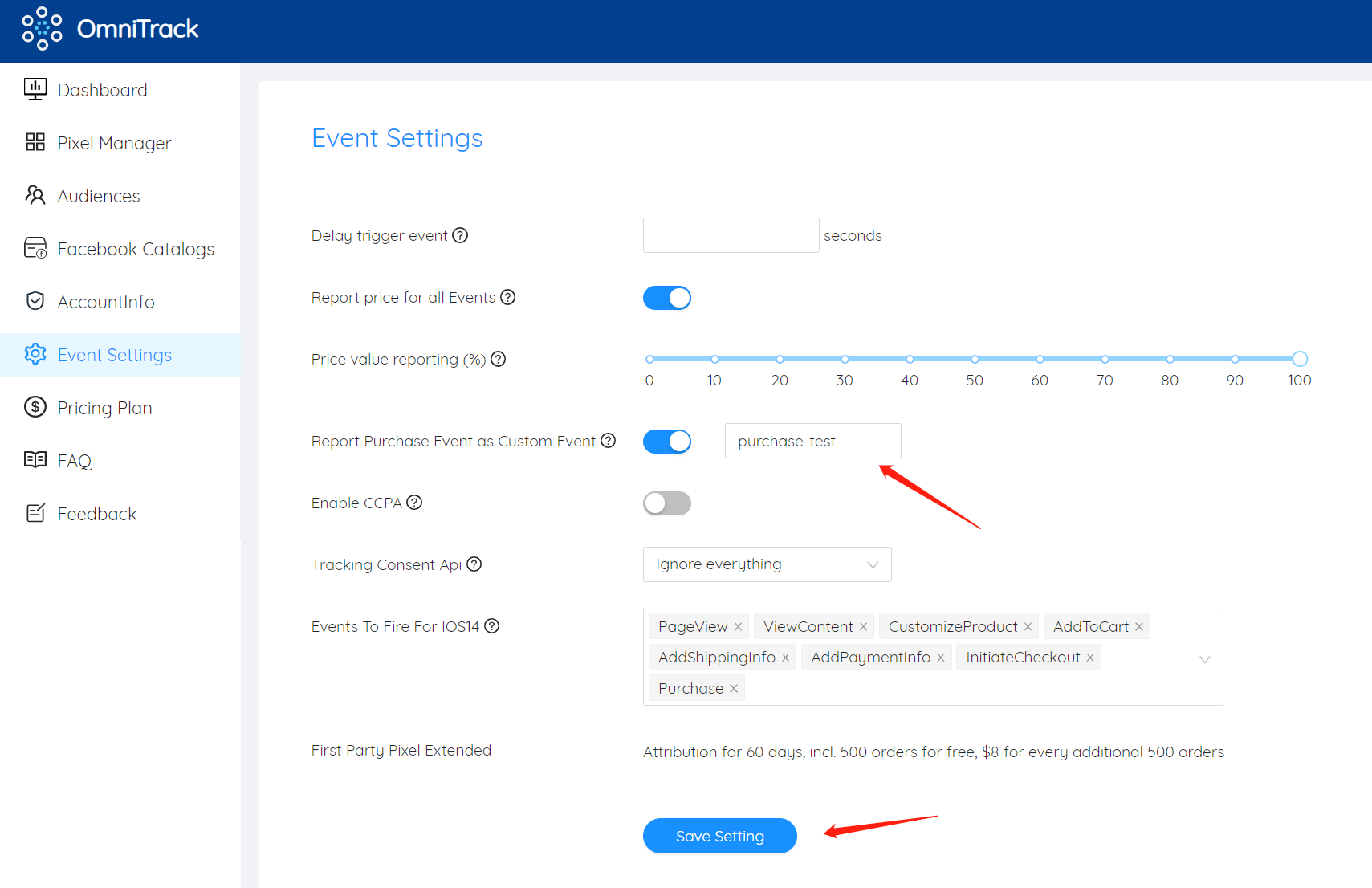
*Note: This function can only be used by advertising media such as Facebook. Tiktok currently does not support this function. We will update it in time after Tiktok opens related settings.
How to upgrade plan:
Enter the Pricing Plan page, select the Pro or Premium package, and click the "Choose" button to upgrade the corresponding plan.